Autodesk® Fusion 360® Update
The Autodesk® Fusion 360® update is now available with many enhancements, here is a link to What’s New: https://www.autodesk.com/products/fusion-360/blog/august-2021-product-update-whats-new/
ACTION: Please share this with your partners via your regional ALP Portal.
The Autodesk® Fusion 360® update is now available. This update is required for your students to maintain file compatibility. We strongly recommend that you update your labs – to avoid compatibility issues.
Windows users:
NEW: Auto-Download for Windows users only – a time-saving process for updating Fusion Lab Installations.
To ensure your lab version is consistent with the latest version available on students’ personal devices you now have the option to set up Auto-Downloads. Auto-Downloads for Fusion 360 automate the recurring 4-8 week update process. Learn more about the benefits of Auto-Downloads for Windows users and the set-up instructions here - see section 6 (page 14).
Alternatively, manual installation and update for Fusion 360 in a lab environment remains available. Use the following instructions:
These instructions are for educational institutions that desire to install and use the program in a lab environment where Fusion 360 is installed.
Windows
1. Download the Fusion Lab Install File.
2. Open the text file and copy the text in the file and save with the name “FusionLabInstall.bat” into the same folder/directory as your Fusion Lab Install File.
3. Launch the *.bat file from Windows Explorer, a command shell, script, or software distribution or management system.
Mac
1. Download the Fusion Lab Install Package.
2. Double-click the downloaded file in Finder, or use your customary .pkg deployment mechanism.
3. The executable will prompt for administrator privileges if it does not already have them.
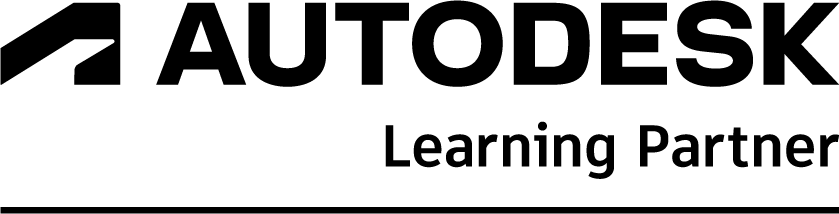

Subscribe
Report