Friday Tips & Tricks
Dear Distributors,
We would like to inform you that starting with 1st of November, Autodesk is introducing a 2 step verification in order to secure a bigger protection of the Autodesk accounts.
This safety enhancement is relevant for all Learning Partners using the Autodesk Account, especially for the site administrators in charge of managing the licenses.
Autodesk will allow the use of authenticator applications such as Duo Mobile or Google Authenticator.
At this time, administrators cannot require users to add two-step verification but are encouraged to do so for better security.
Here you can find step-by-step instructions on how to turn on the 2 step verification:
1.Download an authenticator app to your mobile device.
2.Sign in to your account at profile.autodesk.com/security.
3.Click Set up under 2-step verification.
4.Enter your email and password and click Sign in.
5.Scan the QR code using your authenticator app.
6.Enter the code generated by the authenticator app and click Turn On. The next time you sign in, you're required to enter a code from your authenticator app in addition to your email and password.
For more detailed information, please refer to the following link:
- https://www.autodesk.com/support/account/manage/use/security
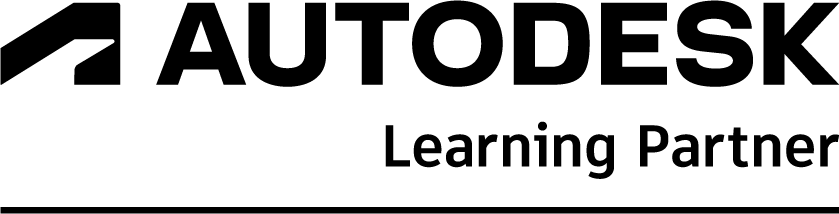

Subscribe
Report